Until recently, it was impossible to download WhatsApp for PC without a Bluestack Android emulator. There was a web client & a Chrome plug-in, but no desktop client. With its competitors already providing desktop clients, therefore expanding their reach, WhatsApp was idle.
As I said, this was up until the recent time, and then things changed. If you did not know, it is now possible to download & install WhatsApp for PC and even use it in sync with your iPhone app.
Well, to guide you through the process, I decided to create this tutorial. And by the end of this post, you’ll be able to download WhatsApp for PC yourself.
Basics To Install WhatsApp On PC Without Bluestack
There are not so many terms to meet to be capable of installing WhatsApp on your PC. The whole client is relatively “light” in terms of size to occupy too much space. You do not need a powerful PC, mountains of RAM, or anything like that. So let’s see what we do need to install WhatsApp on PC.
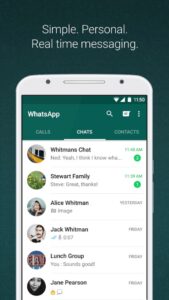
1. Firstly, Windows 7 or 8 OS needed. Some users report Windows 10, but you can give it a try & see if it works.
2. Stable and reliable internet connection; you will not be able to chat if the client is not online (make sure that you’ve an excellent wireless router).
3. Existing WhatsApp account so you can synchronize your desktop client & iPhone app.
4. WhatsApp app installed on your iPhone & online with account logged in. In case you don’t have WhatsApp on your iPhone, you can also install it here.
5. Working iPhone
How to Easily Setup WhatsApp Web Client With iPhone
Before proceeding, you must first know that all you share with your buddies on your mobile app even stays on your WhatsApp for PC.
In other words, both WhatsApp for iPhone & PC will be in full sync. So, let’s get started with our setup process, and later we will see how to use WhatsApp client.
At first, you need to open up your web browser and go to the official WhatsApp website. It is where you can find all you required to know about WhatsApp. All the news, support, updates, and useful Q&A help you with some issues.
But most vital, this is where you can download WhatsApp for PC installation file. To download the file, you have to go to the WhatsApp download page, and you are required to make a choice.
You need to choose one of 3 possible versions of WhatsApp for the PC installation file. The choice relies on your PC configuration. There are 32bit & 64bit version installation files, so you have to pick the one for you.
WhatsApp 32-bit version
WhatsApp 64-bit version
When you click on your version, the download process will start automatically. Wait for the download process to end, then go to your designated download folder to find the WhatsApp installation file.
Once you find the installation file, double-click it to start the installation process. The entire installation process is pretty quick, and all you have to do is confirm the installation folder.
When the installation is over, close the installation window, and that’s all. Now we have to do one more thing is – activate the client.
How to Quickly Use WhatsApp Web Client With iPhone
Here’s how we are going to do that :
1. Firstly, launch WhatsApp for PC on your computer. Here you’ll see a pop-up window asking you to scan the QR code with your iPhone.
2. Open your WhatsApp app by using your iPhone, go to WhatsApp settings, and choose “WhatsApp web” in the fall-down menu.
3. Afterward, move your iPhone near your PC monitor with your iPhone back camera facing the monitor.
4. Now, scan the QR code by aiming the camera toward the QR code on your monitor.
5. After that, wait for the client to synchronize your PC client with the iPhone app.
Using WhatsApp for PC isn’t that different from using it on your iPhone. You cannot make audio calls; you can only chat with your buddies.
Necessary note, QR code scanning is essential for the first time. Once you restart the WhatsApp client, there will be no required for additional scanning. Your account will be synced, online & ready to use.
Features of WhatsApp For PC
As I mentioned earlier in the text, there is no need to add contacts or anything. Your WhatsApp for PC will automatically sync with your iPhone version in all aspects, which means that you will have access to all your chat logs, shared photos, videos, etc. All in all, a continuous WhatsApp experience.
Another beneficial feature is the use of your PC resources with a WhatsApp client. It means that you can now share photos & videos stored on your hard drive. In return, you can even store photos and videos on your PC and save ample storage space on your iPhone.
WhatsApp for PC settings menu enables you to change your notifications, profile settings, and UI. You can change your background photo to personalize your chat window.
Besides that, this is where you can take a glance at the list of your blocked contacts. This list will contain both contacts which you previously blocked on your iPhone & the ones you blocked using PC.
You can use your PC peripherals entirely normal with WhatsApp. It means that you can use your mouse & keyboard to interact.
It is one of the most significant advantages of WhatsApp for PC compared to the bluestack version. Many users reported issues with the keyboard once they tried WhatsApp on their PC by using Bluestacks emulator. Not to mention the fact that you do not need any additional software.
All you have to do is start WhatsApp on your iPhone to start the PC version. When the PC version is online, you do not even need to be close to your iPhone.
Conclusion
That’s all to know concerning how to download WhatsApp for PC without Bluestacks. As you could see, it’s easy & takes almost no time at all. There are no special preparations; all you have to do is to download & install the client. WhatsApp for PC isn’t just an alternative; it is a real-time extension of your iPhone app. So, let us know about your experience in the below comments section.