Millions of people use WhatsApp to send and receive images and videos every day; to avoid saving the files from WhatsApp, you can modify your app settings. However, you may find that the app does not always follow your instructions. A handful of users have complained that WhatsApp doesn’t work with media files. So, I’ve discovered the five best solutions for you to fix whatsapp not downloading media.
Whatsapp Not Downloading Media (Photos or Videos)
1. Check your connection
If your network connection is unstable and the signal is weak, then the media in WhatsApp may be interrupted. And in this way whatsapp not downloading media. You must have a fast and constant connection and sufficient bandwidth to download the files. Examine if the issue occurs while using cellular data to see if it still occurs when connecting via Wi-Fi.
If this is not the case, ensure no bandwidth restrictions in place and then re-enable networking. While you’re downloading media files from WhatsApp, you may want to disable those cellular settings.
Go to Settings → Mobile Network → Data usage → More data settings → disable data limiting settings.
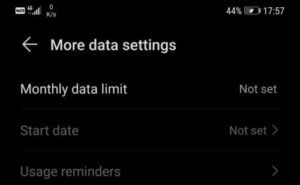
2. Check your date & time settings
Use the correct date and time settings when downloading media files is necessary. If the time or date is incorrect, your device will not be able to connect to WhatsApp’s servers and set the date and time (or System & Updates).
1. Select date & time and time, and then make sure the date and time in your phone are correct.
2. By choosing either Automatic or Network, your clock will be set automatically.
3. Check your SD card
Make sure your SD card isn’t damaged before you attempt to download media. You might not be able to download any media from WhatsApp if there is not enough storage available on your device.
Whacking the deletion button permanently erases all of the data on your SD card and removes any other data you no longer require. Disable the read-only mode.
If your SD card is corrupted, you have two options: reformat the card or buy a new one.
For sure, formatting your SD card means erases everything, including chat history and any files on it.
ALSO SEE: Fix 0x800703ee Windows Update Error
4. Update WhatsApp
If you are running an outdated WhatsApp version, you are more likely to encounter various issues.
Frequently, updating WhatsApp is enough to solve most issues, including those related to media file download glitches.
Visit the Google Play Store, look for “Update app” in the search bar, and click it.
A Newer WhatsApp version is available.
Check for the latest app version.
5. Reinstall WhatsApp
If your device is still refusing to download images and videos from WhatsApp, even though you have done all of the steps listed above, uninstall the app.
The new installation of WhatsApp should fix any data corruption issues that might be interfering with your ability to download media.
Lollipop of your finger on the WhatsApp icon until it appears, and hold it until the process is completed.
uninstall your phone and restart it.
After deleting the app, open Google Play and find and install it again.
Enter your user credentials, then check if you can now download media files.
Dear Readers, let us know in the comments section below, if you could fix the whatsapp not downloading media.