Microsoft launched Wi-Fi sharing over a hotspot with Windows 10. However, features such as the hosted network, SoftAP, and IBSS were reduced. To put it another way, you will not be able to share your Windows VPN over Wi-Fi hotspot. There is, nevertheless, always a solution. Fortunately, you can also use a third-party app named Connectify to share your VPN over a hotspot. This method works on every Windows laptop, regardless of hardware, and here’s how to implement it. This article will discuss step-by-step guidance on how to share your VPN over Wi-Fi on Windows 10.
Connectify has its VPN service called Speedify. It’s made to work in tandem with Speedify. However, to configure Connectify with any other VPN service, we’ll need the Network Adapter term. I’m using Smart DNS Proxy VPN in my case, and finding the network adapter is pretty straightforward. Any VPN service you use should follow the same protocol.
1. Right-click on the Start button and select Network Connections.
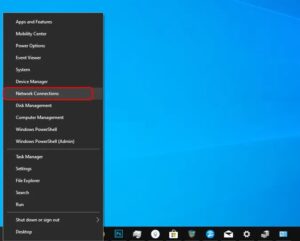
2. Return to the Network Connections windows and turn on your VPN.
3. In addition to your Wi-Fi or Ethernet link, you can see an external connection active. The name will usually begin with Ethernet. Right-click the network link and select Properties from the drop-down menu.
4. The virtual network adapter name will find at the top of the dialogue box in the properties tab. It’s “TAP-Windows Adapter V9” in my case. For you, it will be different, as will the exact name of the VPN service. Please take note of it because we’ll need it in the next move.
5. Next, get the Connectify app and update it. It’s completely open. When you’re done, open it up. You’ll see several choices for configuring your hotspot. We need to modify quite a few of them to share a VPN. First, change the “Internet to share” option to the network adapter name we discovered earlier.
I’d adjust it to “TAP-Windows Adapter V9” in my case. Then, at the bottom, change the Hotspot name and password as needed, and click the Start Hotspot button.
You will still have Internet access if you choose your Wi-Fi or Ethernet name instead of the VPN Network adapter, but the VPN will not be shared.
6. Last but not least, connect your secondary devices to the Connectify hotspot. Your computer will appear in the Connectify Clients list once you’ve finished.
To test the VPN service, check your public IP and location on the client device. Notice that the free edition of Connectify comes with some subtle advertising and a few additional limitations, like the inability to change the name of your Hotspot and the fact that it doesn’t work with dial-up connections. Yet, for the most part, it performs well.
Wrapping Up
Sharing a VPN over Wi-Fi is an excellent way to ensure privacy across all of your devices. It can make it possible for devices like Roku TV and Chromecast to connect to a VPN. Also, let me know if you have any additional questions or concerns in the comments section below.