Hey, if you are an Android user, Google is ubiquitous throughout the operating system. You will access Google Now on Tap from quite anywhere by long-pressing the home button, jump straight into Google Now from the launcher. Or also say “OK Google” to use your voice from anywhere in the OS. But every time you do one of those things, it creates a new search entry in your Google History.
Moreover, if you are searching for things you do not want other people to see—Christmas gifts, for instance, then this can be an issue, as the next time you open the search bar, the last three items you have searched for will show up.
If you need to make sure your search history is your search history, there are ample ways to go about cleaning it up. The first method enables you to clear things up one at a time, which is nice if you merely want to delete a couple of things. And the second will allow you to clean up data on a much broader scale. So without further ado, Let’s get started!
How to Clear Individual Search Items
Well, clearing individual items from your search history could not be easier. Firstly, open up Google Now by whichever means you usually would: slide in from the home screen if you are using the Google Now launcher, then long-press the home button to open Now on Tap, or any other method gets you to Google Now.
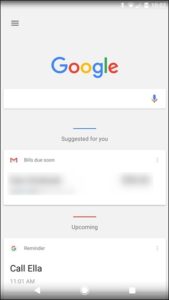
From there, click the search bar, a shortlist of recently-searched items will pop-up.
From that list, long-press the one you would like to delete. A warning will pop-up asking if you would like to remove the search query from your history permanently. Click “Delete” to make it official.
And that’s all! You can do this for as ample search terms as you would like; older recent searches will show up as you delete or remove the newer ones.
How to Clear Search Results in Bulk
If you have decided that you have searched too many things for your eyes only and wish never to be reminded of such things (or have someone else stumble across them), you can even delete your search history in bulk.
Open a browser window, then navigate to myactivity.google.com, which will take you to your Google Activity Center. You can even get there by jumping into Google Now > Settings > Accounts & privacy > My Activity. Either way, you will likely have to input your password before you can access this page.
From here, click the three-line menu in the top left corner, then choose “Delete activity by.”
It’ll open a menu that will enable you to delete all sorts of stuff from your Google accounts, such as ad tracking, image searches, Assistant commands, and a lot more. For the sake of this tutorial although, we are just going to focus on search history.
At first, click on the drop-down box that reads “All products,” then scrolls down until you see “Search.”
When you have selected the proper entry, you can pick a date range to delete: yesterday, today, last seven days, last 30 days, & all time. Choose your poison, then click the “Delete” button.
At that point, a warning will pop-up, letting you know that your search history can be crucial. If you are still not convinced, click the “OK” button. Remember, you cannot undo what you are about to do.
Afterward, your search history for the selected time frame is gone without a trace.
Remember that this is not just for the search history on that particular device: this covers all of your Google accounts. It does not matter if you have searched on your desktop, tablet, laptop, or phone these options cover the gamut.