PDF is a widely-used file format applied in business, press, education, law, and many more fields. Because it is compatible with various platforms, people can use it anywhere, even on the go. Nowadays, people often cooperate for a vast & vital task, and each one in the team will get a few documents. After they finish their documents, they can merge the files.
In case you get multiple PDF documents from different colleagues, then how do you combine all PDF into one? This article will introduce two programs that can Merge pdf files online & also how to use them.
2 Best Tools to Merge PDF Pages
LightPDF
Soda PDF
LightPDF
Supported Devices: Windows, Mac, iOS, and Android devices
LightPDF can enable you to manage pdf files from converting to editing. It also supports features like merging, compressing, rotating, protecting, unlocking PDF, etc. Moreover, users do not need to register or install but can fully enjoy its functions. Follow this simple procedure to combine PDF files.
Visit its merge PDF page.
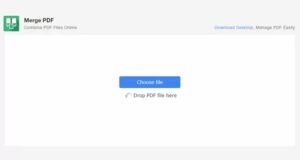
1. Select files that you want to merge or drop them onto the box. You can select two or more PDF files at one time.
2. Afterward, press the “Merge” button to merge PDF files for free.
3. Now press the download icon to get the combined PDF.
Soda PDF
Supported Devices: Windows PC & Mac
Soda PDF is another robust PDF tool that can convert, edit, view, merge, split, compress, sign PDF, and more. It has many practical tools and provides several options for users; for instance, you can upload files from a local drive or cloud service, and you can save files straight or allow it to send the file to your email. Now let’s see how it works.
1. Firstly, go to the website of “Merge PDF” on Soda PDF online.
2. Choose an uploading method and input your files. You will see the thumbnails of the documents.
3. Additionally, you can drag a PDF and move to change its position so that when you tap the “MERGE FILES” button, it’ll Merge pdf pages & come out with the order you set.
4. Finally, download the file.
Comparison
Both tools work fine on combining multiple PDF documents and contain several other unique functions. But there are some differences between the 2 files.
Upload limitation: Soda PDF contains limits to the file size (but the website does not tell the maximum size it allows, which is not friendly), while LightPDF has no limitation to the file size.
Supported systems: Although you can visit the Soda PDF site on your mobile when it comes to the merge page, you upload more than 2 files, and then you can’t find the merge button and can’t Merge pdf files online.
User-friendly options: As mentioned earlier, Soda PDF gives users more options to upload and get their files. Besides, it allows users to rearrange the files before combining.
Speed: Both tools are robust to run, but LightPDF seems to work faster when uploading & merging files.
Interface: The two online tools have a clean & straightforward UI so that people can use it without confusion. However, Soda PDF has some ads on its sites.