When installing the latest Windows 10 updates, there are a variety of possible issues that can occur. And windows update 800f0922 appears or shows up specifically, when trouble connecting to Microsoft’s update servers.
Further diagnosis is required if restarting your computer & rebooting your modem does not resolve the problem. So, in this guide, you will learn how to fix or resolve this issue.
Fix Error 800f0922
An easy way to immediately correct windows update 800f0922 error, is to use the Microsoft Update Catalog. All you have to do is enter the update code, hit Search, and select the update you want to download. Next, select the Download button.
Restart the Windows Update Service
The Windows Update service is essential for updates to occur. The service controls updates.
You may be able to start the Windows Update service to fix this issue; return to the services menu, type and select “Get started with services.”
1. Firstly, open the Services app.
2. Double-tap on the Windows Update Service.
3. Must ensure the Startup type is set to automatic, or set it to automatic if needed.
4. Right-click on the service again and choose Refresh.
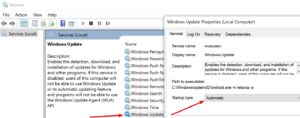
5. Now check if you can install the updates.
Run SFC and DISM
If your system files became damaged & the latest updates cannot be installed, you should be able to work around this issue by running DISM & correcting any errors.
1. Start a Command Prompt as an administrator to scan all file systems.
2. Enter the sfc /scannow command, then press Enter.
3. Enter the following two commands, after that; hit Enter after each one:
DISM.exe /Online /Cleanup-image /Scanhealth
DISM.exe /Online /Cleanup-image /Restorehealth
4. Close Command Prompt, then check for updates again.
Disconnect your peripherals
Prevent your peripherals from interrupting the computer during the installation. Take the time to unplug any external devices from your computer now. Anything with a USB interface is included in this list, such as USB drives, external hard drives, & touchpads.
Afterward, check for updates, and see if they installed successfully.
ALSO SEE: Songs Downloading from SoundCloud on iPhone
Disable your antivirus and firewall
Third-party software, especially antivirus and firewall software, may prevent you from connecting to the Windows Update servers. If you’ve disabled your antivirus software and firewall, test the updates.
Remember: Disabling your antivirus might put your system at risk. Must ensure your system is free of malware before disabling the antivirus software. And shut down all other programs.
Rename the software distribution folder
1. Launch the command prompt with administrative rights.
2. Press <Enter after each command>
net stop bits
net stop wuauserv
ren %systemroot%\softwaredistribution softwaredistribution.bak
ren %systemroot%\system32\catroot2 catroot2.bak
net start bits
net start wuauserv
3. Now check for updates again.
Final Words
You’ve discovered five possible causes for windows update 800f0922 error. I’m pleased to hear the problem has been fixed. Also, I sincerely hope you were able to install the latest updates. Let us know in this comments section below!