Every operating system has its flaws. You will inevitably encounter some problems. After some time, your Windows 10 computer will randomly show you a sad face on a blue screen. Although you may not have done anything wrong, something has happened.
What happened was that your computer encountered a problem that prevented it from working. As a result, you can continue to use it without worrying. Don’t worry, it is possible to restore your computer, but you will need to do some things to make it work. So, in this article, i will give you step by step guide to fix windows blue screen error.
How to Find the Blue Screen Error Stop Code
You cannot fix a problem if you’re not 100% sure what the actual problem is. When you encounter the blue screen error, you will be provided with relevant information regarding the error your computer encountered. The blue screen message provides you the type of problem your computer encountered next to the applicable keywords.
After pressing the stop code, you will be directed to the Microsoft support page to ask you a series of queries to help you solve your specific problem.
Update the Computer Drivers
It is also possible that outdated drivers are the cause of your blue screen problems. One should always keep his or her computer up to date to avoid future computer-related problems. To check for any pending updates, login/sign up:
1. Settings
2. Update and Security
3. Windows Update
If there are any pending updates, they can be found in the Updates tab. To show the drivers some of the features, right-click on the Windows start menu, or hold down the Windows and X keys. To open the power user menu, proceed to the Device Manager screen.
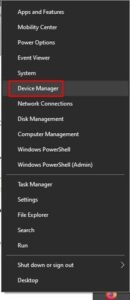
Look at your computer’s drivers. If this word has a yellow triangle next to it, it is out of date. If a connected device requires an obsolete driver, you should uninstall it.
In case updating the drivers did not work, you can even try uninstalling & reinstalling them. To uninstall a driver, go to:
1. Right-click on the Windows start menu.
2. Select Device Manager
3. Right-click on the device’s drivers you need to uninstall
4. Tap on Uninstall
5. Reboot your computer
To update your drivers, you need to visit the company’s official website. After logging into the system, search for your device and install the driver.
Check Your Computer for Malware
Malware is the most ingenious way of infiltration. Malware can also cause cryptic errors on your screen. Running a deep scan on your computer will reveal if any malware has infiltrated the system.
Uninstall Apps
It may also be possible that one of the recent apps you installed is incompatible with your computer. Try to remember which apps you downloaded recently right before the blue screen error.
Uninstall those by going to:
1. Settings
2. Apps
3. Apps & features
4. Click on the app you need to uninstall
5. Tap on the Uninstall button.
Disconnect Any Recently Connected Device
If you were getting a blue screen after connecting a device, the simplest solution is to disconnect the device. This new device is causing problems because the new software isn’t compatible with your computer.
If the software is not compatible, or if the device is not consistent, the manufacturer may have a fix. There may be a way to address this issue.
There is also the possibility that the cartridge did something to crack the case. If you think it is worth getting repaired, you should contact the company.
Uninstall Any Recent Updates
Updates may not always be useful. Sometimes updates can disrupt your system resulting in a Blue Screen Error. If it turns out you are not causing the problem, you could uninstall the update.
1. Settings
2. Update and Security
3. View update history
4. Tap on the Uninstall updates option.
5. Choose the newest update.
6. Tap on the Uninstall button.
Conclusion
By knowing what to do when the blue screen error (bsod) appears, it should hopefully go away. You must maintain your computer by using it effectively so that the chance of a blue screen appears is reduced. Which approach do you plan to select?