As we know, Netflix, the best-known, and most leading streaming service, you or everybody you know is bound to have a Netflix account. You do not need to sit around a TV to watch and enjoy unmissable movies or TV shows. Now you can easily watch Netflix on your smartphone or tablets, giving you portable access to thousands of hours of entertainment.
Not everyone has fast-speed mobile internet access capable of streaming Netflix on-the-go, however. Netflix offline solves this issue by allowing its subscribers to download Netflix content for as long as a Netflix subscription is active. If you wish to know how to download from Netflix or watch watch netflix offline, here is what you will need to do.
How To Download From Netflix On Windows
If you wish to download Netflix shows & movies on a Windows 10 PC, you’ll need to download and install the Netflix app from the Microsoft Store. It’ll require you to sign in using your Netflix username and password and have an active Netflix subscription.
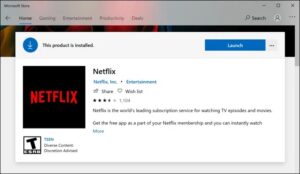
When the Netflix app is installed on your PC, open the TV show or movie you desire to download. On the information page before you start playing, press the Download icon. You will need to repeat this for each episode of a TV show you want to download.
When a download has begun, you can pause or cancel it by tapping the circular progress icon that replaces the download icon. From the drop-down menu, choose Pause Download to pause the download or Cancel Download to cancel it.
You can also view current downloads’ progress and see a list of completed downloads from the My Downloads menu. In case your download is in progress, press the Downloading progress bar at the Netflix app’s bottom to access this list.
You can even access this menu by pressing the hamburger menu icon on the left, afterward, pressing the My Downloads option.
Now, in the My Downloads menu, a list of downloads will be visible. An option called Smart Downloads will be displayed in the upper-right corner. This option ensures that the next available shows in a series will always be downloaded when connected to a network while simultaneously deleting a previously watched episode.
It is to help limit Netflix’s data storage usage. And if you want to disable this option, click the Smart Downloads option, after that press the Enable Smart Downloads slider to the off position.
To start playing a downloaded TV show or movie, hit one of the My Downloads menu options, press the play icon in the center of the content thumbnail.
To delete the content, tap the tick icon in the bottom-right corner, then choose the Delete Download option.
It is advisable to follow these simple steps and download from Netflix over an ethernet or Wi-Fi connection, ensuring that your internet connection does not have a data cap or limit in place.
Downloading From Netflix On iPhone, Android, Or iPad
If you have an Android, iPad, or iPhone device, you can download the Netflix mobile app. Like the Microsoft Store app for Windows 10, this mobile app also supports offline downloads, allowing you to view your best-loved Netflix shows on the move.
Firstly, you’ll need to download the Netflix app from the Google Play Store for Android devices and the Apple App Store for iPhone or iPad users. When the app is installed, you will need to sign in by using your active Netflix account.
When Netflix is signed in on your mobile device, choose the content you want to download. Click the Download button to start downloading, situated at the top of the information menu below the Play button. For TV shows, you can even scroll down and hit the download icon next to individual episodes.
To view information on past & current downloads, click the Downloads tab in the bottom menu bar.
At the upper side of the Downloads tab is the Smart Downloads option. This option makes sure that the next available episode of a series is downloaded when watching an episode (deleting the watched episode in the process).
Click this option, then click the Smart Downloads slider in the next menu to disable it if you prefer to handle it yourself.
In the Downloads menu, your list of downloaded movies and shows will be visible. Click any of the downloaded shows or movies to access your content.
To play the downloaded Netflix content, hit the play icon in the center of the thumbnail. And if you wish to delete the downloaded content, click the tick icon next to it instead; this will bring options to Play or Delete Download. Click the Delete Download option from the menu to remove it.
You can also adjust the quality of Netflix episodes or movies you download from the Netflix settings menu. To access this menu, click More > App Settings.
You can select to download content from Wi-Fi connections in the Downloads menu only by clicking the Wi-Fi Only slider. To adjust your download video quality & location, click the Download Video Quality or Download Location options.
In the Download Video Quality menu, click either Standard or High to switch between these quality options. Choosing Standard (the default option) will allow for faster downloads. If you wish to increase the quality, choose High instead, although these downloads will take longer & use more internal storage.
If you wish to remove all of the downloaded shows or movies from your device, click the Delete All Downloads option.
Hit OK to confirm you want to do this in the following menu.
How To Download From Netflix On Mac
While iPhone & iPad users can easily download from Netflix using the official Netflix app, there is no suitable option for Mac users. So, you can stream content from the Netflix website by using your web browser, but you are unable to download the content to your device for offline viewing.
No app—no downloads. Sadly, Mac users are left out of the cold on this one, with no suitable option to get around the issue other than to try screen recordings. It is a potential legal gray area, so it is not an option we can recommend (and would likely result in lower-quality videos anyway).
ALSO SEE: How to delete your truecaller account
Using Streaming Platforms On The Go
With a Netflix subscription & a mobile device, you are free to binge-watch your best-loved shows and movies without an internet connection once you know how to download from Netflix. It’ll save your data for more important things, like using a mobile hotspot for your laptop.
If you are sticking close to home, then do not worry; you can stream Netflix to your TV using all sorts of devices, from your smartphone to Apple TV. Other services are also available, including Apple+ and Hulu. Like Netflix, you can watch Hulu shows offline to save your data & keep watching, even when your connection is unstable or poor.