So, you have decided to create your Kodi media library. We are sure that movies will be an essential part of that media collection, and you will like to know how to import them. It is an easy and straightforward process, so I am here to teach you how to add movies to a Kodi library easily.
In case you do not know, you can also import photos & music files to Kodi. Although, when it comes to importing movies, we are talking about importing videos to this app. As Kodi can differentiate between file types, you are required to specify that you are importing movies (and not TV shows, for instance).
So, without any ado, here is how to add movies to your Kodi library.
1. Firstly, make sure to organize your movies into a single folder. You can use sub-folders to manage your library, but all your files must be in one master folder.
2. Afterward, launch Kodi and place your cursor over the ‘Videos’ item on the main menu.
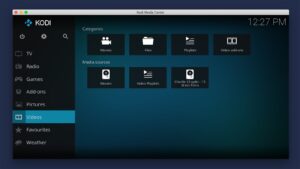
3. Take a glance at the upper side of the screen and select ‘Files.’
4. Tap on ‘Add Videos,’ and a pop-up window will appear on the screen.
5. Now use the ‘Browse’ button to navigate to the folder containing your best-loved movies. Tap ‘OK’ to confirm the path so that Kodi can analyze it later on.
6. After that, you need to name this file source. You can go with the name ‘Movies,’ or use something else you will quickly recognize in the future (if you want to update this library with new content).
7. Tap on ‘OK’ to dismiss the pop-up, and a new one will appear as titled ‘Set Content.’
8. This is where you need to enable Kodi to know that you are importing movies. Tap on the ‘This Directory Contains’ field, and then select ‘Movies.’
9. As you will see, The Movie Database will be selected as the default info provider. If you want to change that, tap on the appropriate field.
10. You even have various options related to content scanning. In general, Kodi selects the most appropriate features automatically. Thus, hit on ‘OK.’
11. Now, Kodi will ask you to update the source of your newly added files. So go ahead with ‘Yes.’
12. Depending on your library’s size, Kodi will import your movies now, check their metadata info, and finally populate your library. That’s all you need!
Final Words
Dear Visitors, that’s all on how to add movies to a Kodi library. If you have any queries for us, please let us know in the comments section below. Plus, do not forget to share this post online. Thanks, and enjoy using Kodi!