Here is how to get savvy with Clip Studio Paint.
Well, Clip Studio Paint is a digital painting app that has been steadily gaining momentum & popularity over the past two years. In this round-up, I will share some of the top-rated Clip Studio Paint tutorials.
I will kick off the list with some general, all-around Clip Studio Paint tutorials to help you get set up & show you how to draw by using the tool. When you have a solid foundation, we’ll move on to some more specific tutorials to hone your skills.
This software aims to create comics or manga art – although it’s excellent for any digital art. Hopefully, we’ll see many more tutorials as people realize how powerful this digital art software is and what can be done with it.
Learn the basics
1. Clip Studio Paint basics
Reuben Lara is a freelance artist & illustrator, offering mainly Clip Studio Paint tutorials. He provides both paid and free tutorials for beginner-to-advanced artists & Clip Studio Paint users.
Moreover, Lara speaks; clearly, his tutorials are easy to follow, and they are jam-packed with lots of useful info. This one walks through the basics you must know to get started with this digital art software. Besides, you can find out more about Lara on his website, and you can enjoy more of his free videos also on his YouTube channel.
2. How to draw in Clip Studio Paint
Brian Allen at Flyland Designs provides some of the excellent Clip Studio Paint tutorials around. In the video, he explains how to draw in CSP; follow-up tutorials describe how to ink your artwork and how to color your artwork. He also shares his tips & techniques along the way and his Clip Studio Resources, such as brushes, tools, & templates.
03. My Clip Studio Paint setup
In this 20 minutes video tutorial, Reuben Lara walks through his Clip Studio Paint setup. The UI is highly customizable, so it’s worth taking the time to adjust it to suit your particular workflow. This video shows how Lara has set up his workspace & shortcuts to mimic Photoshop.
4. How to pose 3D models
Kendrys Diaz, the voice behind Kendrys Draws, provides laser-focused Clip Studio tutorials covering a vast range of topics. Most of his videos show you how to use the 3D tools available in Clip Studio; he even has a heavy focus on manga art.
Moreover, Diaz’s presentation style is a bit gruffer and more abrupt than other tutorials on this list, but do not allow that to put you off; the content is spot on.
Note: Diaz has even published a Character design sketchbook that is worth a look.
5. How to quickly make a comic page in CSP
Well, David Arroyo is the creator of the webcomic IMMERSION. He has created a series of Clip Studio Paint tutorials hosted by Astropad, in which he explains to you how to use the tool from start to finish. This video walks through the setup, and there are more tutorials to take you through every separate stage of the process.
Moreover, Arroyo’s calm speaking voice & clear instructions make his tutorials bookmark-worthy. Additionally, in the tutorial above, Arroyo works with CSP on an Apple iPad Pro 12.9 (2017). So it is also handy to see how that tool will slot into a digital artist’s workflow.
6. How to ink in Clip Studio Paint Pro
Chris Martinez covers the inking tools in this inking tutorial, available to you in Clip Studio Paint & how he uses them when he is inking his drawings. However, Martinez talks about pens he has not used; he is honest and encourages folks to try new things. Besides, the only thing we are not wild about is the background music. If you can get past that, then this tutorial is one to watch.
Advanced skills
7. 20+ Clip Studio Paint tricks
It is a webinar hosted by illustrator Brian Allen, focusing on the advantages of Clip Studio Paint over rival Photoshop. In this, Allen runs through a whole load of tricks to help you get the most from the program. This webinar lasts an hour, but there is plenty to learn; skip to 3.30 to miss the introduction & get straight to the best stuff.
8. How to create word balloons in CSP
If you tell stories in your comic designs, you will need to add word balloons and thought bubbles. In this Comics With Chris tutorial, you will find out exactly how to do that.
9. How to ink in Clip Studio by using the GPEN
Another excellent inking tutorial comes from Tim Michael at Draw2Much. In this Clip Studio Paint tutorial, Michael explains to you the ins and outs of using the G-pen. Although Michael’s walkthrough style is not the typical one you probably expect, this video shows you how he inks his drawings & is worthy of a watch.
10. Digital Painting Tutorial
OK, World of Warcraft fans, this one for you. In this tutorial, Robert Marzullo teaches and shows you how to paint Orgrim Doomhammer using Clip Studio Paint digitally. If you admire this tutorial, Marzullo has a tutorial available on Udemy, where he well teaches how to work in perspective in Clip Studio Paint.
11. Reference Layers For Coloring
Matt Chee shows you the process of using reference layers for coloring. But do not stop with that one. Chee has an extensive collection of tips and tricks to help you work smarter in Clip Studio Paint. Check them out.
12. Creating and Using Custom Brushes
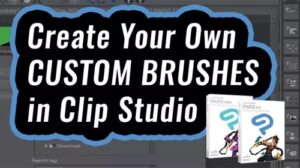
Full disclaimer: I am an official Smith Micro Influencer, & this is one of my own Clip Studio Paint tutorials. This written tutorial will show you how to create and use your custom brushes in Clip Studio Paint. Plus, if the video is more your style, this tutorial is even available at DayOfTheIndie.com in video format.
13. Colorize and remove tone
This five minutes video tutorial from Kendrys Draws explores some of the updates in CSP version 1.8.4. In it, you’ll learn how to color your drawings with the new Colorize tools (which provides a cool, blended, multi-tonal look) and also how to adjust, remove tones within your artwork.
14. Animating with Clip Studio Paint
https://www.youtube.com/watch?v=xAixYj2C5uk&feature=youtu.be
This in-depth video tutorial teaches and shows you how to create flipbook-style animations in Clip Studio Paint, including setting up your file, adding and removing frames, editing your animation, and exporting the final thing as an animated GIF or QuickTime movie.